This guide will show you how to set up your BuildFast blog to appear as a subfolder on your main domain (e.g.,
www.mydomain.com/blog) while it's actually hosted on a BuildFast subdomain!Prerequisites
- Your main domain (e.g.,
www.mydomain.com)
- Your BuildFast blog URL (e.g.,
my-domain.buildfastblog.com)
- Access to your Cloudflare configuration
Technical details of how hosting on sub path works
For hosting a buildfast blog on your sub-folder, it has to be done according to where your domain is hosted.
If you want to host the blog on the path, then there are NO DNS entries needed for CNAME or TXT. So when a user types the url https://yoursite.com/blog the hit doesn't come to our server but goes to your server, and you have to create a reverse proxy that will call our server with the headers that we need to make the blog work in the path.
This is a working example of that reverse proxy using Cloudflare workers and you could do the same in how your server tech stack works.
Others have used AWS, nginx, apache or their custom reverse proxy to achieve that.
We enable on our side the domain & path where the blog can be proxied to, but how you reverse proxy is upto your server stack
DNS Setup
Make sure your domain’s A Record is proxied before we start with the workers code. Without this the proxy will not work.

Access Workers Section
Open Workers Dashboard and click
Overview and Then click Create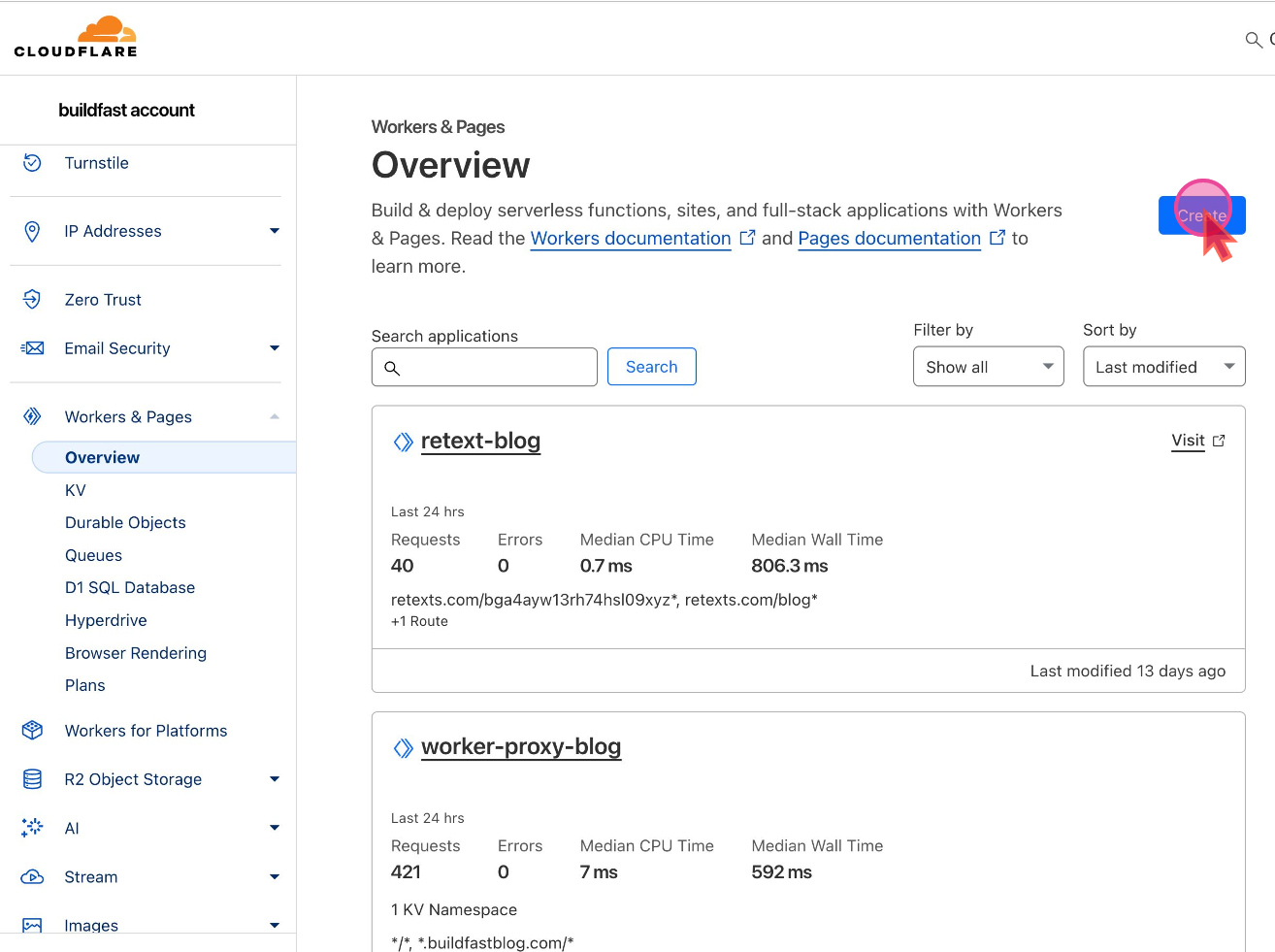
Create and Modify the worker
Create a new Worker and then the worker has to be deployed before it can be changed.
Make sure to Make these changes in the code
- Replace
originaslHostwith url found on the dashboard inOriginal blog urlwithout the /custom-folder part
- Replace
yourPathwith the he path you choose on the dashboard inCustom Folder- blog or resources1
Connect your Domain to this worker
- Goto Settings
- Click +Add to add domain & routes on which this code will work.
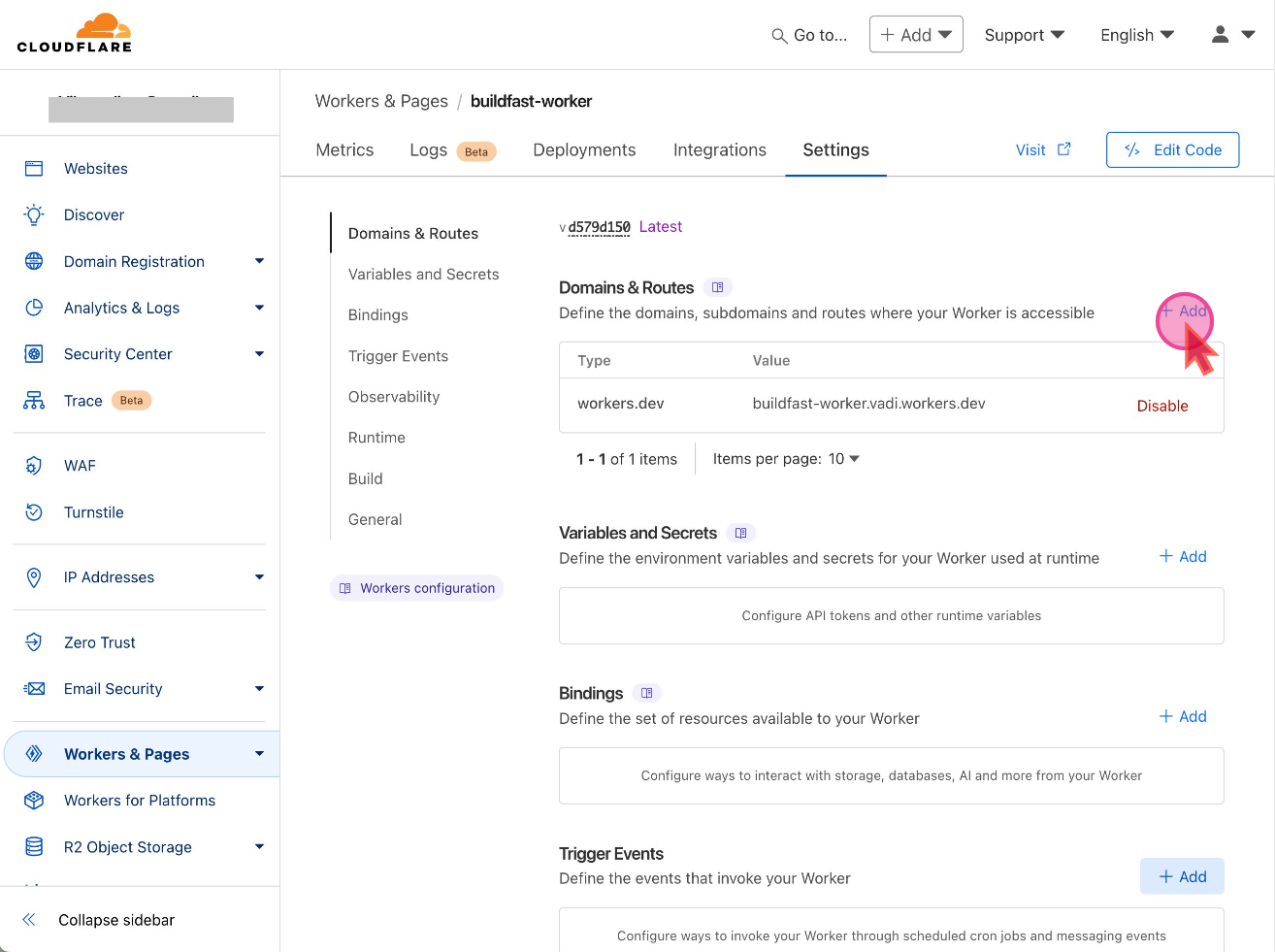
Add Route
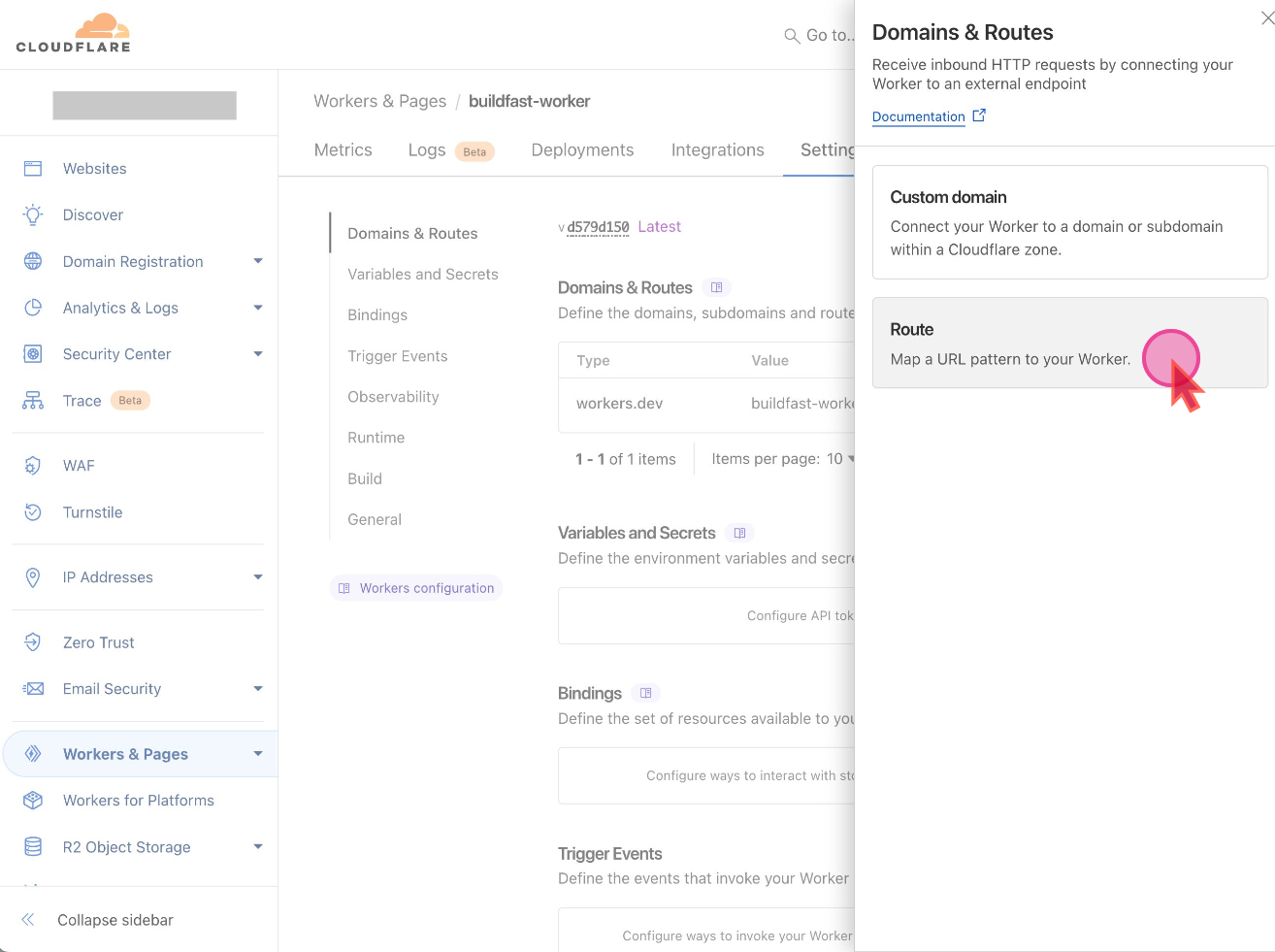
Pick the domain on which the blog will work
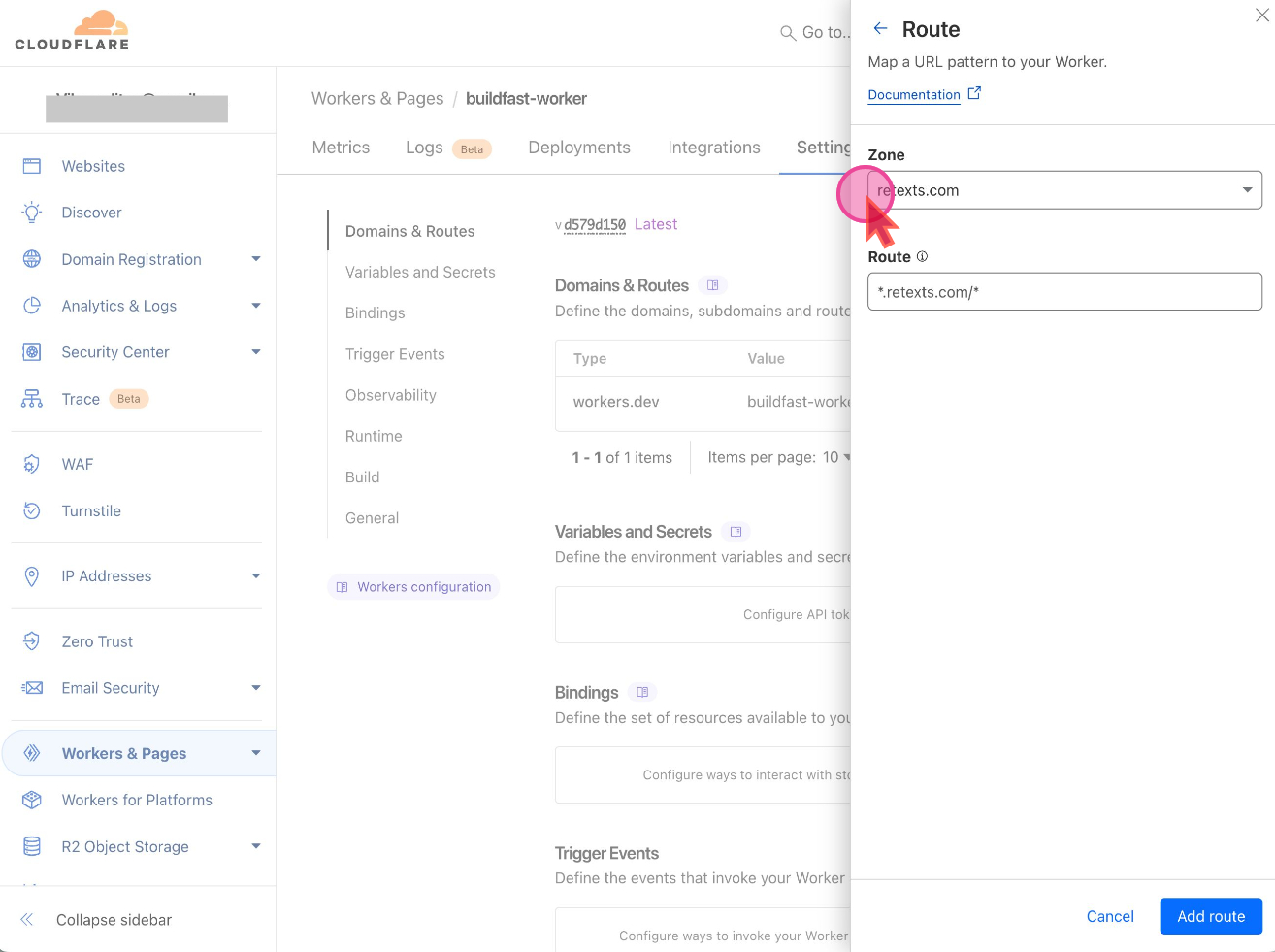
Pick the path on which the blog will work
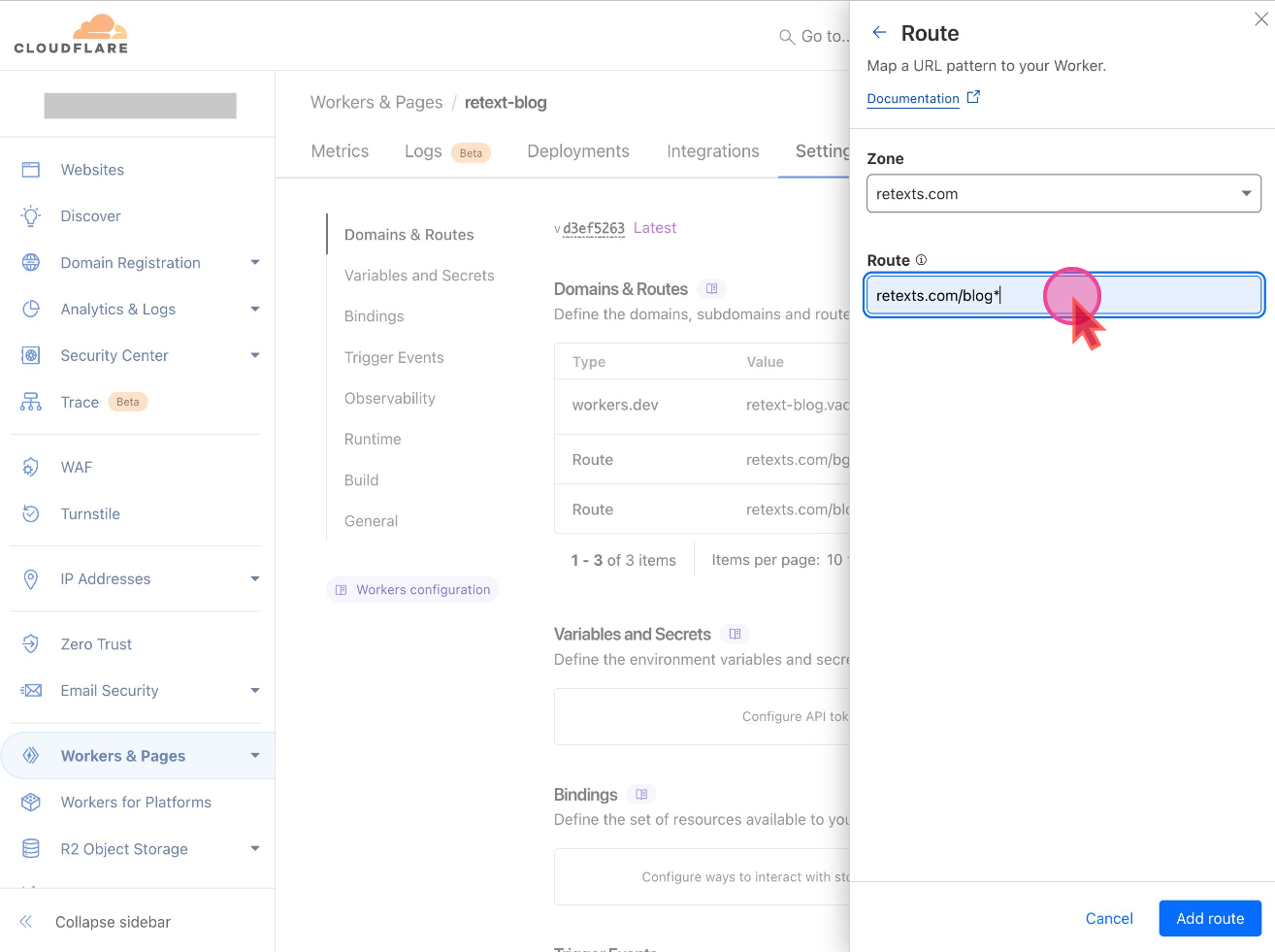
Click Add route
What this worker Code does
When one visits
mydomain.com/blog, the request is forwarded from server to to the BuildFast blog server at my-domain.buildfastblog.com/blog , but the URL in users browser keep showing the original mydomain.com/blog URLSetup in Buildfast Dashboard
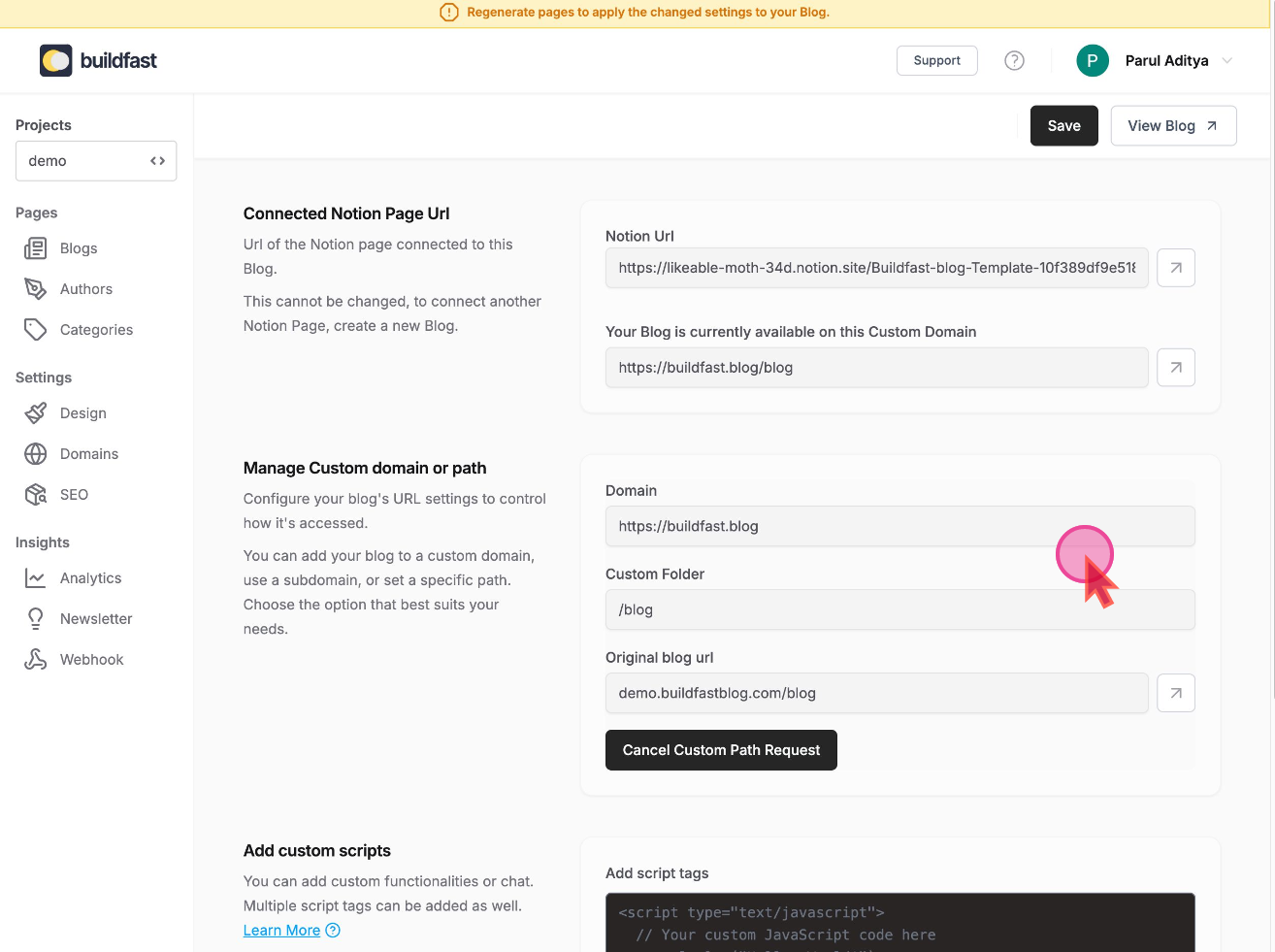
Update BuildFast settings
After setting up the redirect:
- Go to your BuildFast dashboard
- Navigate to Settings > Domains
- Add your sites domain and the select one of the paths available /blog or /resources
- Save and Regenerate
- Verify the setup
Your blog should now be accessible at
www.mydomain.com/blog.Troubleshooting
If your blog isn't appearing at the expected URL after following these steps, try the following:
- Double-check your
netlify.tomlfile for any typos
- Ensure your Netlify deployment was successful after the configuration change
- Clear your browser cache and try accessing the URL in an incognito/private window
If you're still experiencing issues, please contact BuildFast support at [email protected] for assistance.
This setup allows you to seamlessly integrate your BuildFast blog into your main website structure, providing a unified experience for your visitors.